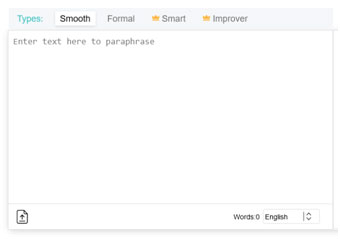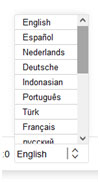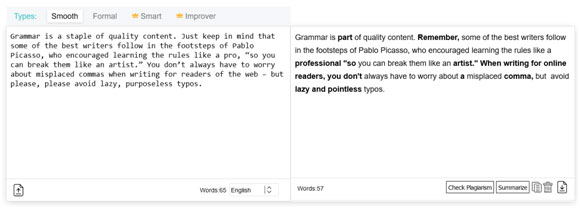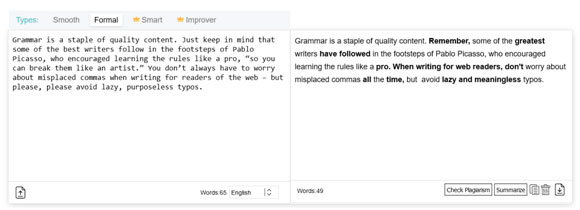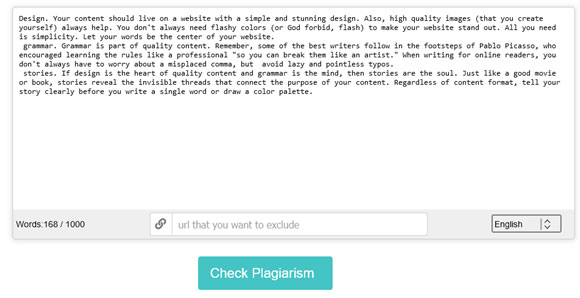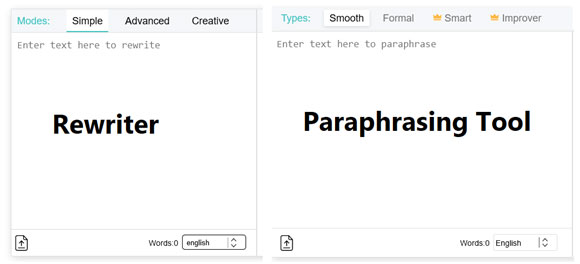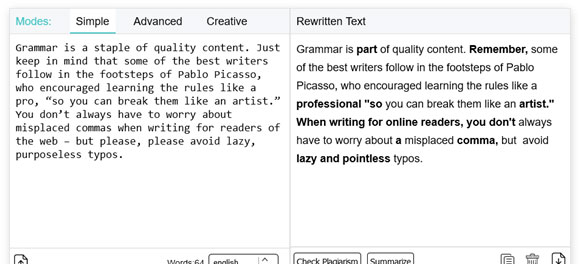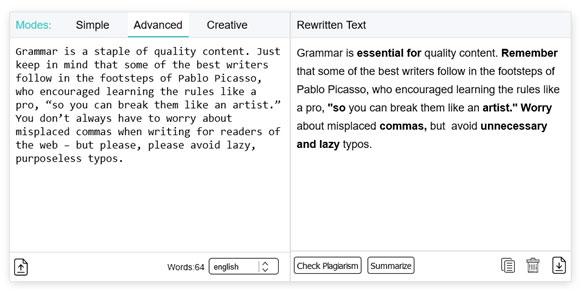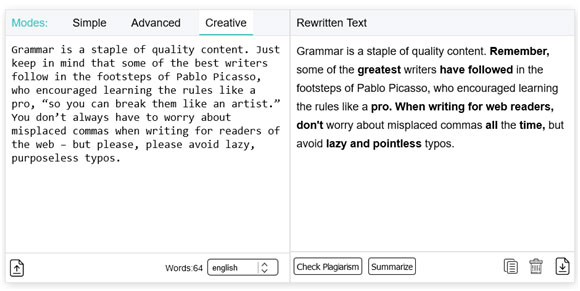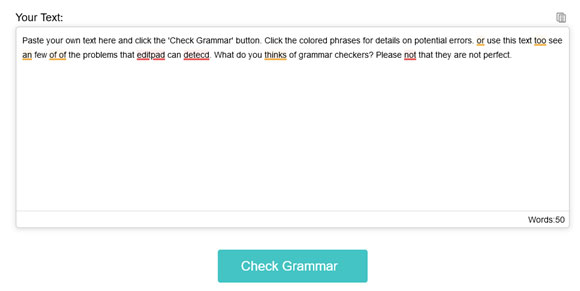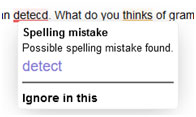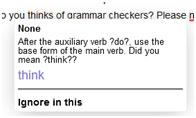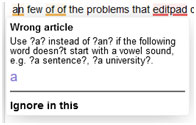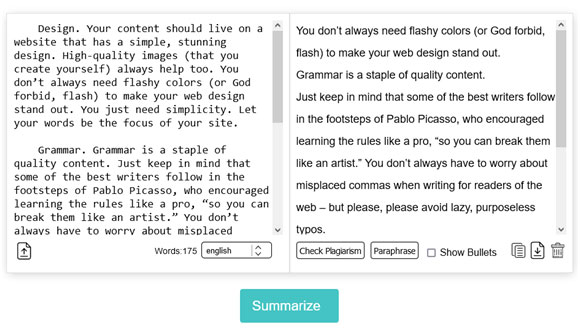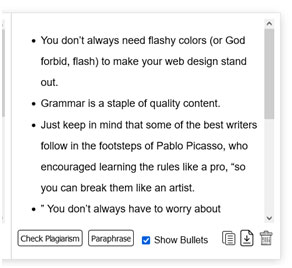Editpad is one of the leading providers of AI-based tools. So, how exactly can they help you?
AI-powered tools are transforming how writers create content, and Editpad is a leading provider of AI tools. It wasn’t long ago that tools to help writers to create better and more engaging content faster than ever before were only a pipe dream.
Nowadays, tools such as EditPad are available quite easily. So, how do EditPad’s AI-based tools help writers? What are their key features and usage? Let’s dive in and find out.
What Is Editpad?
Editpad is an online editor that provides users with a platform to create, edit, and share their content—but it also offers various AI-based tools. The tool offers two variants of the editor, one is a rich text editor, and the other is a simple one.
However, today’s point of focus is the AI-based tool offered by this toolkit. Editpad’s suite of key tools includes many different tools. However, the most prominent ones are the plagiarism checker, paraphrasing tool, article rewriter, grammar checker, and text summarizer. Editpad dedicates each of these tools to a specific area of content writing. For Such as:
- Plagiarism Checker is meant to help writers ensure that their work is 100% unique and not copied from any other sources.
- Paraphrasing Tool can help them rephrase sentences without changing the meaning of the content.
- Article Rewriter can allow them to rewrite their existing articles for better readability.
- Grammar Checker can ensure that all written pieces are free from grammatical errors.
- Text Summarizer can reduce lengthy articles into shorter versions with the important points intact.
But how well do all these tools perform? And, do they achieve their desired objective? That’s what we’re here to find out.
Review of Leading AI-Powered Tools by Editpad.Org
In this section, we review the five AI-powered tools offered by Editpad.org and explore how they can help you write better content quickly and efficiently. So, let’s get started.
1: Paraphrasing Tool
Editpad’s paraphrasing tool is one of the foremost tools on this website. The tool has a word cap of around 1000 words, which is more than enough considering its free nature. Besides that, it has various other features that might catch your eye.
Such as the four content modes:
Now, two of the four modes are available for free. But, it would have been better had EditPad offered a free glimpse of the paid tones—i.e., 100 words or so. Then there are 17 supported languages:
This is handy for people who write in other languages. But let’s try out the free content modes and see how each one works:
- Smooth
The Smooth content mode changes a specific area of your text—enough to make it a bit more fluent and easier to read. A good use for this mode would be to slightly alter the content tone or make the text more readable.
- Formal
On the other hand, the Formal mode changes enough text to keep things formal. This is ideal for writers who usually write in a conversational or casual tone and must change their text into something more formal.
Pros-
- A lucrative 1000-word limit
- 17 supported languages
- Two free content modes
- Easy uploading and paraphrasing method
Cons-
- Should add variants of English (UK, US, Canada, etc.)
- Ads can be a bit annoying
2: Plagiarism Checker
Plagiarism Checker is another prominent tool by EditPad. As the name suggests, this plagiarism detection tool allows you to scan up to a 1000-words at a time. Same as the paraphraser, this tool also offers 17 languages.
Once you upload or paste your content, you’d have to go through a captcha check. And once the scan is done, here’s what the tool shows you:
The percentage bar helps you understand exactly how much plagiarism or unique text is in your content. The colored cues for both sides are quite handy. And, on the bottom right, you can generate the report for your content.
But, if you scroll below, that’s when you see one of the most impressive features of this tool:
When you compare your scanned text with the original, it allows you to cite it directly. This particular feature is very well-thought-out and practical—so it could be handy for academic or blog writers.
Upon scrolling further, you find the sources from where the original content was copied/plagiarized. Once again, this allows you to understand the original source and cite it to avoid plagiarism. These features make it a very lucrative tool.
Pros-
- Ability to scan freshly written text or content that’s already posted online
- Allows you to detect various types of plagiarism, including direct and mild
- Provides detailed comparisons and percentage
- A handy 1000-word limit
Cons-
- It may not detect slightly rephrased text
- It might detect common starting like “On the other hand,” etc.
3: Article Rewriter
Article Rewriter is the next tool from EditPad. Now, you might be wondering, what’s the difference between a paraphrasing tool and an article rewriter? Paraphrasing is about rearranging or rephrasing text enough to make it original.
Whereas article rewriting is the process of overhauling the entire text. For instance, here’s the UI for both the Paraphrasing tool and Article Rewriter side by side:
So, how exactly does it work? The article rewriter also limits to 1000 words. Besides that, you get 3 content modes, all of which are free this time. Here’s how each one looks:
- Simple
Simple content mode is perhaps the best for those who do not wish to alter the content tone of their existing text—but still, wish to rewrite it. As seen in the screenshot, it changes enough to make the text a bit more fluent and readable.
- Advanced
The advanced mode will add specific words to make the text more professional. So, this content mode might be useful for academic and business writers.
- Creative
Lastly, the Creative mode is good for those who wish to rewrite their text more originally. So, it might be useful in making your text more unique.
Pros-
- Ability to rewrite the text in various tones
- Three free content modes
- Useful for repurposing content
- Supports 17 languages
Cons-
- Same as paraphraser
4: Grammar Checker
The next tool is the Grammar Checker. This tool is fairly simple and allows you to scan your text for grammatical issues such as misspellings or bad punctuation. EditPad advertises it as a tool that finds mistakes “within a fraction of a second.”
Here’s how it works:
As you can see, there are two colored cues—red and yellow. What do they mean? Red means a spelling error:
While the Yellow cue means the usage of the wrong word:
Or usage of the wrong article type:
This is great for finding grammatical issues and saving the time it might take to proofread manually. But the lack of a Resolve All button makes it way too simple.
Pros-
- Finds mistakes quickly
- Offers colored cues for specific errors
- Detects various grammatical errors
Cons-
- Doesn’t offer a ‘resolve all’ button
- Doesn’t offer suggestions for better/simple alternatives
5: Text Summarizer
The final tool we’re testing is Editpad’s Text Summarizer. This is a pretty straightforward addition from EditPad, as it allows you to condense your text for summaries. Here’s how it looks when you summarize your content through it:
Now, it seems like a simple summarizing maneuver from a tool. But you can click on the “Show Bullets” buttons to change the type of summary that you have generated:
This makes things a bit more organized and helps you focus on the specific points mentioned in the main content. It retains key information, keywords, and other aspects of the main text without revealing too much.
However, a nagging issue with this tool is that it offers no percentage or summary length selector. By default, it summarizes your text into about 50% of its original length.
Pros-
- Quite easy to use
- Straightforward UI design
- Create a bulleted summary
Cons-
- Doesn’t have a percentage/length selector
- Summarizes to 50% by default, which might be too many words for some writers
Final Thoughts: How Good Is EditPad?
A toolkit that offers plenty of its tools for free is a rare sight for writers in today’s world. EditPad might be known for its outstanding text editor(s), but the other tools make it a complete package. As seen throughout this review, each tool has certain shortcomings.
However, their implication in writing and how they can help you for free makes Editpad a very good option for writers in all facets of life.