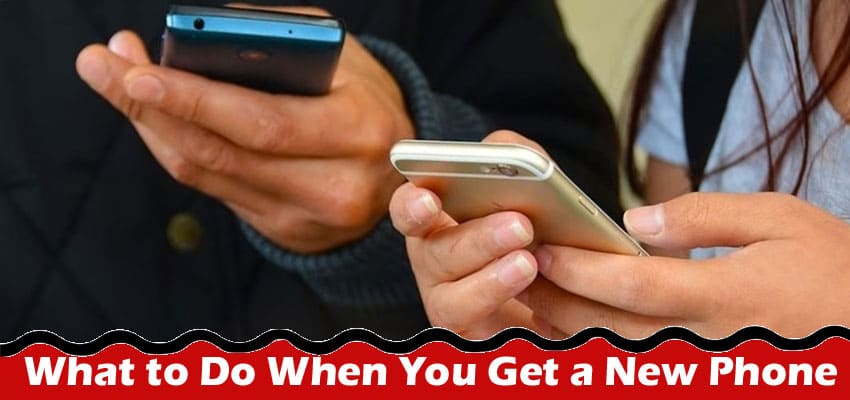What to Do When You Get a New Phone Whether you’ve just unboxed the latest smartphone or upgraded to a more advanced model
you are already familiar with, getting a new phone is always an exciting experience. To make the most of your new device and ensure a smooth transition, though, there are several important steps you should take right after getting your new phone. This guide will take you through the most important.
Back Up Your Old Phone
If you’re replacing your old phone, ensure that you back up all your data. Whether you’re using an Android or an iPhone, both platforms offer built-in backup options. For Android, your data can be backed up to your Google Account, while iPhone users can use iCloud. This ensures that your contacts, photos, apps, and settings are saved, making it easier to transfer them to your new phone.
Transfer Your Data
Once your data is backed up, it’s time to transfer it to your new phone. Most smartphones come with a built-in setup process that guides you through transferring data from your old device. Follow the on-screen instructions to migrate your contacts, messages, photos, apps, and other essential data to your new phone seamlessly. However, if you are still uncertain, it wouldn’t hurt to pull up a guide that takes you through how to set up new iPhone from old iPhone. This provides peace of mind that you are doing everything right.
Update Your Software
After setting up your new phone, check for software updates. Manufacturers often release updates to improve performance and security and add new features. Keeping your device up-to-date ensures you’re running the latest version of the operating system, enhancing both functionality and security.
Personalize Your Settings
Customize your phone’s settings to make it feel truly yours. Adjust the display brightness, set up wallpaper to something you love, configure notifications, and personalize any ringtones or text alert notification sounds. Explore the settings menu to familiarize yourself with the various options and tailor your phone to match your preferences.
Download Essential Apps
Install essential apps that you use daily, such as messaging apps, social media, email clients, and productivity tools. Visit your device’s respective app store (Google Play Store for Android and App Store for iPhone) and download the apps you need. Consider organizing your apps into folders to keep your home screen clutter-free.
Set Up Security Measures
Protect your phone and your data by setting up security measures. Enable a secure lock screen method, such as a PIN, password, pattern, or biometric authentication (fingerprint or face recognition). Also, consider activating device encryption for an extra layer of security.
Configure Backup and Sync Settings
Ensure that your new phone is set up to automatically back up your data. For Android users, Google services can back up your photos, contacts, and app data. iPhone users can use iCloud for backups. Additionally, consider enabling cloud sync for apps like notes, calendars, and documents.
Optimize Battery Life
Extend your phone’s battery life by adjusting settings. Turn on battery-saving modes, manage background processes, and adjust app permissions to prevent unnecessary battery drain. Many phones also offer adaptive battery features that optimize power usage based on your habits.
Explore New Features
Take some time to explore the new features of your phone. Modern smartphones often come with advanced camera capabilities, gesture controls, digital assistants, and other innovative features. Experimenting with these features not only enhances your user experience but also helps you make the most of your device.
Secure Your Device
Protect your phone from potential theft or loss. Enable Find My iPhone (for Apple devices) or Find My Device (for Android devices) to locate, lock, or erase your phone remotely if it’s lost. Additionally, consider installing a reputable antivirus and anti-malware app for added security.